How to Set Up a My Disney Experience Account (Step-by-Step for App & Website)
- Practically Perfect Pixie Dust

- Jan 20, 2025
- 3 min read
Updated 6/22/25
Planning your Walt Disney World vacation? Whether it’s your first trip or your fifteenth, setting up a My Disney Experience account is the first step to unlocking everything from mobile ordering to Lightning Lane reservations. But if the app has you feeling more “Maleficent meltdown” than “Magical Day,” don’t worry—we’ve got you. This no-fluff guide walks you through how to set up and use your Disney Experience account like a pro. 🧚

How do I set up My Disney Experience online?
Setting up your My Disney Experience (MDE) account is your first must-do step for planning a Walt Disney World trip—it’s your digital key to everything from Genie+ bookings to mobile food orders. 🗝️
Go to the official Walt Disney World website.
Click My Disney Experience in the top right corner of the homepage—or head directly to the account setup page.
Select Create an Account and enter your email address.
Follow the prompts to add your name, birth date, mailing address, and create a secure password.
Once your account is set up, we recommend downloading the My Disney Experience app to manage your trip on the go. It's available on both the Apple App Store and Google Play.
🧚 Pixie Dust Pro Tip: Be sure to use the same login for both the website and the app—this keeps your park tickets, resort reservations, and dining plans synced across all your devices.

How do I set up My Disney Experience in the app?
First, download the My Disney Experience app from the Apple App Store and Google Play Store.
Then:
Open the app and tap the Home icon in the bottom left corner.
Select Create an Account.
Enter your email address and tap Continue.
Fill in your name, birth date, mailing address, and create a password.
That’s it—you’re in!
What can I do in the My Disney Experience app once I’m set up?
The app is your command center for all things Walt Disney World. Here’s what you can do right from your phone:
Link an existing Disney reservation or vacation package
Build your Friends & Family list to make shared plans and reservations👉 Learn how to link your travel party
Make Advance Dining Reservations👉 View our Disney Dining Guide
Book and manage Lightning Lane Multi Pass and Single Pass selections👉 See our full Lightning Lane guide
Open your Walt Disney World Resort hotel room door (yep, your phone is your key!)
Use Mobile Magic to scan into the parks and Lightning Lanes
Order food on the go at quick-service restaurants using Mobile Ordering
🧚 Pixie Dust Pro Tip: Even if you don’t have all your plans finalized, it’s worth creating your account and exploring the app ahead of time. Knowing where everything lives will save you loads of stress once you’re in the parks.
Want help using all the features inside My Disney Experience?
Once you're set up, it's time to start making magic. From booking dining to choosing Lightning Lane passes and using Mobile Order like a pro—we cover it all in our complete guide.
🧚 Pixie Dust Pro Tip: Bookmark it now so you can reference it during your trip!
Pixie Dust Hugs,
Bren, Lyn, and Kim
. Planning your own magical getaway?






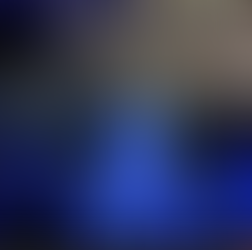









































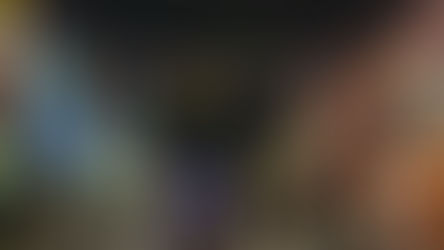





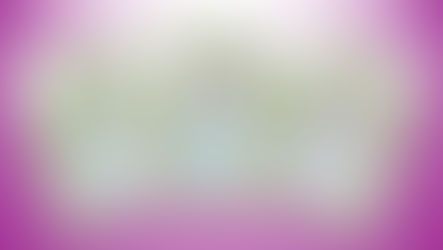




















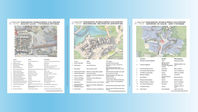
















Comments